HowTo: RSS Feed + µTorrent
New Smallville on tonight (which kicked ass!), new Heroes next week, & God knows when Lost is going to kick back up again at the new 10 o'clock time. Time to boot up µTorrent and start hunting and pecking around for a good high def copies of the latest episodes as they air. Not me, however, I do it all automatically. With RSS feeds. And, now, so can you.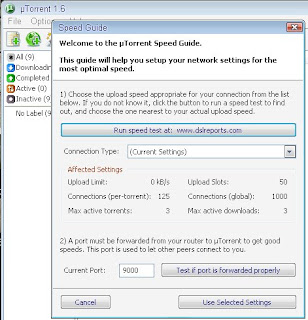 First off, get µTorrent. Either get the standalone version or the full installer package. It really doesn't matter, but you don't need to install anything when you get the standalone version. Start it up and run through the configuration of what port to use. If you use a router you will need to set up port forwarding on the port you set up µTorrent with. Then, to test out your settings, hit the "Test if port is forwarded properly" button. If you see green you're good to go. If its red, read up on how to do port forwarding. Feel free to hit me up in the comments area if you have some trouble with that.
First off, get µTorrent. Either get the standalone version or the full installer package. It really doesn't matter, but you don't need to install anything when you get the standalone version. Start it up and run through the configuration of what port to use. If you use a router you will need to set up port forwarding on the port you set up µTorrent with. Then, to test out your settings, hit the "Test if port is forwarded properly" button. If you see green you're good to go. If its red, read up on how to do port forwarding. Feel free to hit me up in the comments area if you have some trouble with that.
[More after the jump] Next step is to get the RSS feed url for your favorite show. Head on over to tvRSS and fill in the "Show Name" field with your favorite show. To make this HowTo a full blown example, I'll do a search with you. We will use Smallville for this example, so go ahead and put in Smallville into the field and hit enter or the Search button. Don't worry about the results, you just want the url to the search results. Go ahead and right click on the "Search-based RSS Feed" text that is just above the posted search results (where the red arrow is pointing to) and click "Copy Link Location" ("Copy Shortcut" if you're using IE).
Next step is to get the RSS feed url for your favorite show. Head on over to tvRSS and fill in the "Show Name" field with your favorite show. To make this HowTo a full blown example, I'll do a search with you. We will use Smallville for this example, so go ahead and put in Smallville into the field and hit enter or the Search button. Don't worry about the results, you just want the url to the search results. Go ahead and right click on the "Search-based RSS Feed" text that is just above the posted search results (where the red arrow is pointing to) and click "Copy Link Location" ("Copy Shortcut" if you're using IE).
Now comes the µTorrent part. Head on over to your µTorrent window and press Cntrl+R on your keyboard. This will open up the RSS Downloader window in µTorrent. Go to the "Feeds" tab, if you are not on it already, and click on the "add" button on the bottom of the window. Right-click and paste what you copied from the previous step from the tvRSS feed's search. Now, before you hit ok, do your self a favor and put "Smallville|" at the begining of the feed so that it looks like the following:
Smallville|http://tvrss.net/search/[Ton more of a url here that I took out because it was too long]
No spaces around the bar between the name of the show and the feed url. Now hit ok. Now go into the "Favorites" tab, the next one over from the "Feeds" tab. Click on the "Add" button on the bottom left-hand corner of the RSS Downloader window. The fields that I filled in are shown in the picture. For the name, use the * for wild cards. I just wrap the show name in them. I also capitalize the first letter of each word of the show name and replace spaces with *'s. This will ensure that your results will catch any version of the shows name whether there are dashes or not in the title of the torrent file that you will be automatically downloading. For example, you will download all of the following files:
Now go into the "Favorites" tab, the next one over from the "Feeds" tab. Click on the "Add" button on the bottom left-hand corner of the RSS Downloader window. The fields that I filled in are shown in the picture. For the name, use the * for wild cards. I just wrap the show name in them. I also capitalize the first letter of each word of the show name and replace spaces with *'s. This will ensure that your results will catch any version of the shows name whether there are dashes or not in the title of the torrent file that you will be automatically downloading. For example, you will download all of the following files:
poopies-best-damn-torrent-creation-Smallville-poopy-episode-5
Smallville-09-04
blah-blah-blah-Smallville-yackaty-shamckaty
Wild cards are awesome! Then go ahead and hit the "..." button at the end of the "Save In:" field and pick a spot where you want all of your episodes to be saved. Hit the down arrow all the way to the right of the window for the "Feed" field. This is where that "Smallville|" trick I talked about will come in handy. You should be seeing "Smallville". If you didn't put that "Smallville|" in front of the feed url then you would see the big huge long RSS url that you copied into the feed field in the "Feeds" tab. Select "Smallville" and continue reading. Click on the button next to "Quality" and pick HDTV. You gotta get the best, right? Check the box for "Episode Number:". Here you do not use wild cards but ranges. I only messed with the episode numbers in the range format and leave the season number alone, but assume that the same results would be achieved. But I'm in µTorrent so much that it isn't much trouble for me to change one number in each of my fav's once a year. So go ahead and put in 06x01-99 into the field for the episode number filter. This will ensure episodes 1 through 99 of season 6 will be downloaded. And then I have "Give download highest priority" just in case if I have something else downloading at the same time.
The history tab is for what you downloaded already. If the show is in the history tab then it will not be downloaded again. The releases tab is for what is available from the RSS feed. If something was not downloaded for some reason, then double check this tab and see if it is available. You might have to tweak your favorite settings for the show a bit. The show names are in a drop-down menu in this tab. So, to make it a bit easier for you, hit that drop-down and select your show to see what is available.
And thats it. All you have to do now is to repeat the above steps for other shows that you like and leave µTorrent on for the night when you favorite show is on. It will automatically start the download when the torrent file is updated in the feed. It downloads the torrent file locally and then starts up the torrent with µTorrent and saves it to the location you specified. The episodes to shows are usually available about an hour or two after the show airs. And if the show is popular enough, like Smallville or Lost is, it will only take about an hour or two to download the entire show. Every once in a while there might be more than one of the same format uploaded. So you might see that there were 2 of the same HDTV versions of Smallville were downloaded. No worries, just delete one of them. If I missed anything please let me know and I would be more than happy to adjust the post.


4 comments:
You should consider using the legacy feeds in uTorrent otherwise you will see releases that show up like:
Lost [)], or 24 [[]
For more information, see: http://tvrss.net/faq/#5
I haven't had any trouble with tvrss and getting torrents like that. But i'll give it a go and see what happens. Thanks for the heads up!
HI, I am new to rss feed and have followed your HowTo but I am not getting any downloads, I have to manyally doubleclick them to get them to download. What can be wrong ? I have followed every step of your HowTo...
I think I have been missing a few here and there as of lately as well. I believe that it is due to the capitalization in the filter filed of the favorites setup. Try creating a copy of the same rss feed setup, only use all lower case. Or you can just leave out the first letter of the show you are trying to get and elevate the whole capital or not problem.
Post a Comment